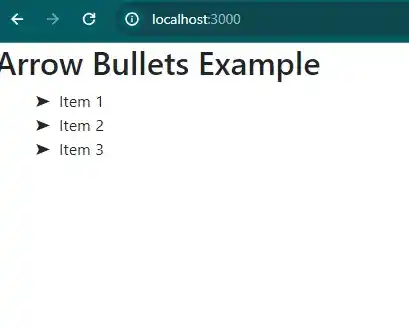How to add arrow bullets in React
April 10, 2024Hi Friends 👋,
Welcome To aHoisting!
To add arrow bullets in react js, you can set .arrow-bullets li:before in content: "➤";. It will add arrow bullets in react js.
Today, I am going to show you, how to add arrow bullets in react js.
Table of contents
- Install and create a new React app.
- Import react component.
- Create a Component.
Let’s start with the first step.
Step 1: Install and create a new React app.
First you have to install the React project. You should use create-react-app command to create a new React project.
npx create-react-app my-app
cd my-app
npm startStep 2: Import react component.
After installing, you have to import your React component. To do this, add the following line to the top of your component file.
import React from 'react';
import './App.css'; Step 3: Create a Component.
you can use className="arrow-bullets" and add arrow bullets in react js.
<div>
<h2>Arrow Bullets Example</h2>
<ul className="arrow-bullets">
<li>Item 1</li>
<li>Item 2</li>
<li>Item 3</li>
</ul>
</div>Define the add arrow bullets example.
The below code is an example of a React. You have to import React and use className="arrow-bullets" to add arrow bullets in react js.
App.js
import React from 'react';
import './App.css';
function App() {
return (
<div>
<h2>Arrow Bullets Example</h2>
<ul className="arrow-bullets">
<li>Item 1</li>
<li>Item 2</li>
<li>Item 3</li>
</ul>
</div>
);
}
export default App;App.css
.arrow-bullets {
list-style-type: none;
}
.arrow-bullets li:before {
content: "➤";
margin-right: 0.5em;
}In the above code example, I have used the content: "➤"; attribute and add arrow bullets in react js.
Check the output of the above code example.
All the best 👍