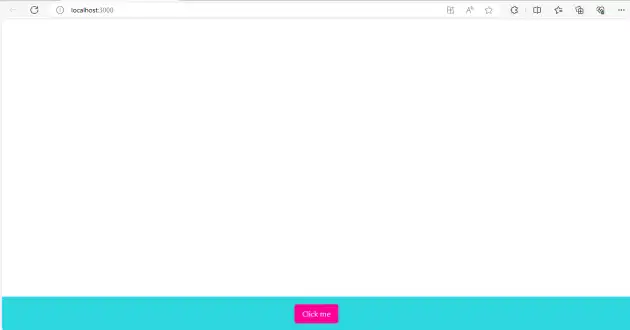How to add button in footer in react js?
April 25, 2024Hi Friends 👋,
Welcome To aHoisting!
To add button in footer in react js, you can use <Footer /> in button tag. It will add button in footer in react js.
Today, I am going to show you, how to add button in footer in react js.
Table of contents
- Install and create a new React app.
- Import react component.
- Create a Component.
Let’s start with the first step.
Step 1: Install and create a new React app.
First you have to install the React project. You should use create-react-app command to create a new React project.
npx create-react-app my-app
cd my-app
npm startStep 2: Import react component.
After installing, you have to import your React component. To do this, add the following line to the top of your component file.
import React from 'react';
import Footer from './Footer';
import "./App.css";Step 3: Create a Component.
you can use <Footer /> and add button in footer in react js.
<div className="footer">
<button className="footer-button">Click me</button>
</div>Define the add button in footer example.
The below code is an example of a React. You have to import React and use <Footer /> to add button in footer in react js.
App.js
import React from 'react';
import Footer from './Footer';
import "./App.css";
const App = () => {
return (
<div>
{/* Other components */}
<Footer />
</div>
);
};
export default App;Footer.js
import React from 'react';
const Footer = () => {
return (
<div className="footer">
<button className="footer-button">Click me</button>
</div>
);
};
export default Footer;App.css
.footer {
text-align: center;
padding: 1rem;
background-color: #2fd7e0;
color: #fff;
bottom: 0;
width: 100%;
position: fixed;
}
.footer-button {
padding: 0.5rem 1rem;
background-color: #ff0095;
color: #fff;
border: none;
border-radius: 5px;
cursor: pointer;
}
.footer-button:hover {
background-color: #6fe4cc;
}In the above code example, I have used the <Footer /> tag and add button in footer in react js.
Check the output of the above code example.
All the best 👍