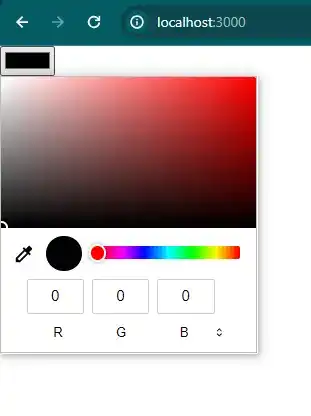How to add color picker in react js?
May 13, 2024Hi Friends 👋,
Welcome To aHoisting!
To add color picker in react js, you can use type="color" input. It will add color picker in react js.
Today, I am going to show you, how to add color picker in react js.
Table of contents
- Install and create a new React app.
- Import react component.
- Create a Component.
Let’s start with the first step.
Step 1: Install and create a new React app.
First you have to install the React project. You should use create-react-app command to create a new React project.
npx create-react-app my-app
cd my-app
npm startStep 2: Import react component.
After installing, you have to import your React component. To do this, add the following line to the top of your component file.
import React, { useState } from 'react';Step 3: Create a Component.
You can set type="color" to add color picker in react js.
<div>
<input
type="color"
value={color}
onChange={handleChange}
/>
</div>Define the add color picker example.
The below code is an example of a React. You have to import react and set type="color" to add color picker in react js.
App.js
import React, { useState } from 'react';
const ColorPicker = () => {
const [color, setColor] = useState('#000000');
const handleChange = (event) => {
setColor(event.target.value);
};
return (
<div>
<input
type="color"
value={color}
onChange={handleChange}
/>
</div>
);
};
export default ColorPicker;
In the above code example, I have used the type="color" attribute and add color picker in react js.
Check the output of the above code example.
All the best 👍