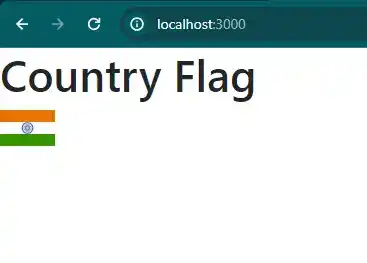How to add flag icon in react js?
May 29, 2024Hi Friends 👋,
Welcome To aHoisting!
To add flag icon in react js, you can use <Flag code="IND" height="16" />. It will add flag icon in react js.
Today, I am going to show you, how to add flag icon in react js.
Installation
Install the following packages to use flag icon in react js.
npm
npm install react-world-flags
yarn
yarn add react-world-flags
Table of contents
- Install and create a new React app.
- Import react component.
- Create a Component.
Let’s start with the first step.
Step 1: Install and create a new React app.
First you have to install the React project. You should use create-react-app command to create a new React project.
npx create-react-app my-app
cd my-app
npm startStep 2: Import react component.
After installing, you have to import your React component. To do this, add the following line to the top of your component file.
import React from 'react';
import Flag from 'react-world-flags';Step 3: Create a Component.
You can use <Flag code="IND" height="16" /> to add flag icon in react js.
<div>
<h3>Country Flag</h3>
<Flag code="IND" height="16" />
</div>Define the add flag icon example.
The below code is an example of a React. You have to import 'react-world-flags' and use <Flag code="IND" height="16" /> to add flag icon in react js.
App.js
import React from 'react';
import Flag from 'react-world-flags';
function App() {
return (
<div>
<h3>Country Flag</h3>
<Flag code="IND" height="16" />
</div>
);
}
export default App;OR
import React from 'react';
import IndiaFlag from './india.webp';
function App() {
return (
<div className="App">
<h1>Country Flag</h1>
<img src={IndiaFlag} alt="INDIA Flag" style={{ width: '50px', height: 'auto' }} />
</div>
);
}
export default App;In the above code example, I have used the code="IND" and add flag icon in react js.
Check the output of the above code example.
Flag-icon
Flag-image
All the best 👍