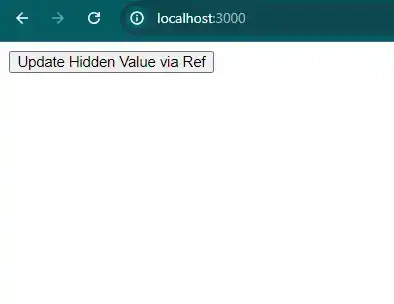How to add hidden field in react js?
June 29, 2024Hi Friends 👋,
Welcome To aHoisting!
To add hidden field in react js, you can use type="hidden". It will add hidden field in react js.
Today, I am going to show you, how to add hidden field in react js.
Table of contents
- Install and create a new React app.
- Import react component.
- Create a Component.
Let’s start with the first step.
Step 1: Install and create a new React app.
First you have to install the React project. You should use create-react-app command to create a new React project.
npx create-react-app my-app
cd my-app
npm startStep 2: Import react component.
After installing, you have to import your React component. To do this, add the following line to the top of your component file.
import React, { useRef } from 'react';Step 3: Create a Component.
You can use type="hidden" to add hidden field in react js.
<form>
<input
type="hidden"
name="hiddenField"
ref={hiddenInputRef}
defaultValue="initialValue"
/>
<button type="button" onClick={handleClick}>
Update Hidden Value via Ref
</button>
</form>Define the add hidden field example.
The below code is an example of a React. You have to import react and set type="hidden" to add hidden field in react js.
App.js
import React, { useRef } from 'react';
const App = () => {
const hiddenInputRef = useRef(null);
const handleClick = () => {
if (hiddenInputRef.current) {
hiddenInputRef.current.value = 'updatedValue';
}
};
return (
<form>
<input
type="hidden"
name="hiddenField"
ref={hiddenInputRef}
defaultValue="initialValue"
/>
<button type="button" onClick={handleClick}>
Update Hidden Value via Ref
</button>
</form>
);
};
export default App;
In the above code example, I have used the type="hidden" and add hidden field in react js.
Check the output of the above code.
All the best 👍