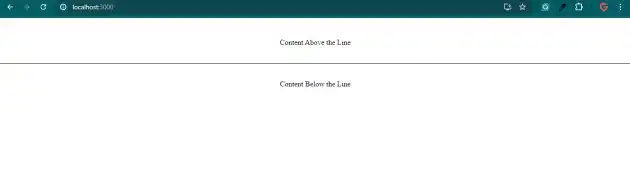How to add line between two div in react js?
July 22, 2024Hi Friends 👋,
Welcome To aHoisting!
To add line between two div in react js, you can set content: ''; position: absolute; border-top: 1px solid #000; in .with-line::before. It will add line between two div in react js.
Today, I am going to show you, how to add line between two div in react js.
Table of contents
- Install and create a new React app.
- Import react component.
- Create a Component.
Let’s start with the first step.
Step 1: Install and create a new React app.
First you have to install the React project. You should use create-react-app command to create a new React project.
npx create-react-app my-app
cd my-app
npm startStep 2: Import react component.
After installing, you have to import your React component.
import React from 'react';Step 3: Create a Component.
You can use className="content with-line" to add line between two div in react js.
<div className="container">
<div className="content">
<p>Content Above the Line</p>
</div>
<div className="content with-line">
<p>Content Below the Line</p>
</div>
</div>Add line between two div example.
The below code is an example of a React. You have to import ./App.css and setborder-top: 1px solid #000; in .with-line::before.` to add line between two div in react js.
App.js
import React from 'react';
import './App.css';
const App = () => {
return (
<div className="container">
<div className="content">
<p>Content Above the Line</p>
</div>
<div className="content with-line">
<p>Content Below the Line</p>
</div>
</div>
);
};
export default App;App.css
.container {
display: flex;
flex-direction: column;
align-items: center;
}
.content {
padding: 20px;
width: 100%;
text-align: center;
}
.with-line {
position: relative;
}
.with-line::before {
content: '';
position: absolute;
top: 0;
left: 0;
width: 100%;
border-top: 1px solid #000;
}
In the above code example, I have used the border-top: 1px solid #000; to add line between two div in react js.
Check the output of the above code.
All the best 👍