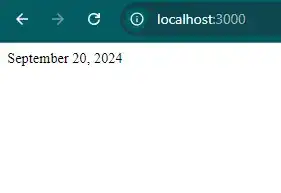How to change date format in React js?
September 21, 2024Hi Friends 👋,
Welcome To aHoisting!
To change date format in react js, you can use Intl.DateTimeFormat. It will change date format in react js.
Today, I am going to show you, how to change date format in react js.
Table of contents
- Install and create a new React app.
- Import react component.
- Create a Component.
Let’s start with the first step.
Step 1: Install and create a new React app.
First you have to install the React project. You should use create-react-app command to create a new React project.
npx create-react-app my-app
cd my-app
npm startStep 2: Import react component.
After installing, you have to import your React component.
import React from 'react';Step 3: Create a Component.
You can use {formattedDate} to change date format in react js.
<div>{formattedDate}</div>Change date format example.
The below code is an example of a React. You have to import react and use Intl.DateTimeFormat to change date format in react js.
App.js
import React from 'react';
const DateFormatComponent = () => {
const date = new Date();
const formatter = new Intl.DateTimeFormat('en-US', {
year: 'numeric',
month: 'long',
day: '2-digit',
});
const formattedDate = formatter.format(date);
return <div>{formattedDate}</div>;
};
export default DateFormatComponent;In the above code example, I have used the ntl.DateTimeFormat to change date format in react js.
Check the output of the above code.
All the best 👍