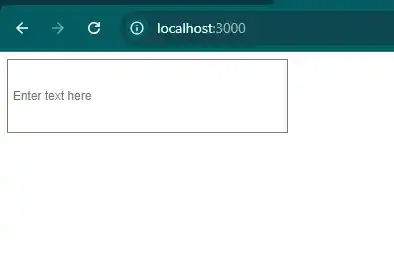How to change height and width of input in react js?
September 25, 2024Hi Friends 👋,
Welcome To aHoisting!
To change height and width of input in react js, you can use style={{ width: '300px', height: '70px', padding: '5px' }} in input. It will change height and width of input in react js.
Today, I am going to show you, how to change height and width of input in react js.
Table of contents
- Install and create a new React app.
- Import react component.
- Create a Component.
Let’s start with the first step.
Step 1: Install and create a new React app.
First you have to install the React project. You should use create-react-app command to create a new React project.
npx create-react-app my-app
cd my-app
npm startStep 2: Import react component.
After installing, you have to import your React component.
import React from 'react';Step 3: Create a Component.
You can use style={{ width: '300px', height: '70px', padding: '5px' }} to change height and width of input in react js.
<input
type="text"
style={{ width: '300px', height: '70px', padding: '5px' }} // Set width, height, and padding inline
placeholder="Enter text here"
/>Change height and width of input example.
The below code is an example of a React. You have to import react and use style={{ width: '300px', height: '70px', padding: '5px' }} to change height and width of input in react js.
App.js
import React from 'react';
function App() {
return (
<input
type="text"
style={{ width: '300px', height: '70px', padding: '5px' }} // Set width, height, and padding inline
placeholder="Enter text here"
/>
);
}
export default App;In the above code example, I have used the style={{ width: '300px', height: '70px', padding: '5px' }} to change height and width of input in react js.
Check the output of the above code.
All the best 👍