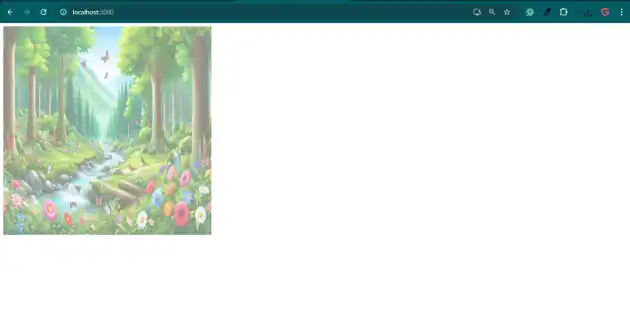How to change image opacity in react js?
October 02, 2024Hi Friends 👋,
Welcome To aHoisting!
To change image opacity in react js, you can use style={{ opacity:"0.5" }}. It will change image opacity in react js.
Today, I am going to show you, how to change image opacity in react js.
Table of contents
- Install and create a new React app.
- Import react component.
- Create a Component.
Let’s start with the first step.
Step 1: Install and create a new React app.
First you have to install the React project. You should use create-react-app command to create a new React project.
npx create-react-app my-app
cd my-app
npm startStep 2: Import react component.
After installing, you have to import your React component.
import React from 'react';
import logo from './beautiful-nature.jpeg';
import "./App.css";Step 3: Create a Component.
You can use style={{ opacity:"0.5" }} to change image opacity in react js.
<div style={{ opacity:"0.5" }}>
<img src={logo} alt="Placeholder" className='image-size' />
</div>Change image opacity example.
The below code is an example of a React. You have to import './beautiful-nature.jpeg' and use style={{ opacity:"0.5" }} to change image opacity in react js.
App.js
import React from 'react';
import logo from './beautiful-nature.jpeg';
import "./App.css";
function App() {
return (
<div style={{ opacity:"0.5" }}>
<img src={logo} alt="Placeholder" className='image-size' />
</div>
);
}
export default App;App.css
.image-size {
width: 500px;
height: 500px;
}In the above code example, I have used the style={{ opacity:"0.5" }} to change image opacity in react js.
Check the output of the above code.
All the best 👍