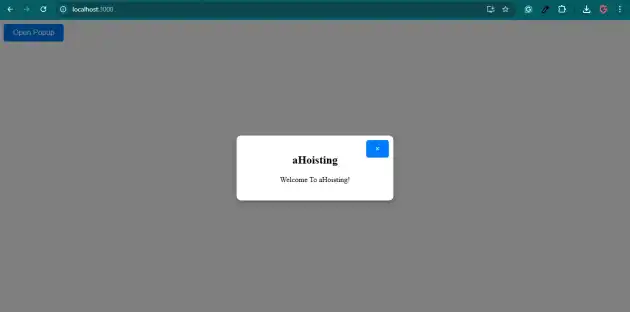How to create overlay popup in react js?
November 29, 2024Hi Friends 👋,
Welcome To aHoisting!
To create overlay popup in react js, you can set background: rgba(0, 0, 0, 0.5); in .overlay. It will create overlay popup in react js.
Today, I am going to show you, how to create overlay popup in react js.
Table of contents
- Install and create a new React app.
- Import react component.
- Create a Component.
Let’s start with the first step.
Step 1: Install and create a new React app.
First you have to install the React project. You should use create-react-app command to create a new React project.
npx create-react-app my-app
cd my-app
npm startStep 2: Import react component.
After installing, you have to import your React component.
import React, { useState } from "react";
import "./App.css";Step 3: Create a Component.
You can use <OverlayPopup isOpen={isPopupOpen} onClose={() => setIsPopupOpen(false)}> to create overlay popup in react js.
<div className="App">
<button onClick={() => setIsPopupOpen(true)}>Open Popup</button>
<OverlayPopup isOpen={isPopupOpen} onClose={() => setIsPopupOpen(false)}>
<h2>aHoisting</h2>
<p>Welcome To aHoisting!</p>
</OverlayPopup>
</div>Create overlay popup example.
The below code is an example of a React. You have to import "./App.css" and set background: rgba(0, 0, 0, 0.5); in .overlay to create overlay popup in react js.
App.js
import React, { useState } from "react";
import "./App.css";
const OverlayPopup = ({ isOpen, onClose, children }) => {
if (!isOpen) return null;
return (
<div className="overlay">
<div className="popup">
<button className="close-button" onClick={onClose}>
×
</button>
{children}
</div>
</div>
);
};
export default function App() {
const [isPopupOpen, setIsPopupOpen] = useState(false);
return (
<div className="App">
<button onClick={() => setIsPopupOpen(true)}>Open Popup</button>
<OverlayPopup isOpen={isPopupOpen} onClose={() => setIsPopupOpen(false)}>
<h2>aHoisting</h2>
<p>Welcome To aHoisting!</p>
</OverlayPopup>
</div>
);
}App.css
/* Overlay background */
.overlay {
position: fixed;
top: 0;
left: 0;
width: 100%;
height: 100%;
background: rgba(0, 0, 0, 0.5); /* Semi-transparent black */
display: flex;
justify-content: center;
align-items: center;
z-index: 1000;
}
/* Popup content */
.popup {
background: white;
padding: 20px;
border-radius: 10px;
box-shadow: 0 4px 10px rgba(0, 0, 0, 0.3);
width: 300px;
text-align: center;
position: relative;
}
/* Close button */
.close-button {
position: absolute;
top: 10px;
right: 10px;
background: transparent;
border: none;
font-size: 18px;
cursor: pointer;
}
.close-button:hover {
color: red;
}
/* Open button styling (optional) */
.App button {
padding: 10px 20px;
font-size: 16px;
background-color: #007bff;
color: white;
border: none;
border-radius: 5px;
cursor: pointer;
}
.App button:hover {
background-color: #0056b3;
}In the above code example, I have used the background: rgba(0, 0, 0, 0.5); to create overlay popup in react js.
Check the output of the above code.
All the best 👍